


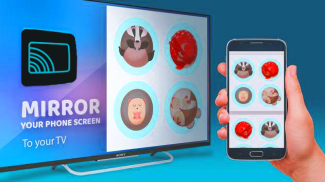
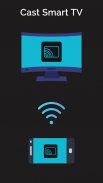

Miracast for Chromecast smart tv

Description de Miracast for Chromecast smart tv
Miracast for Chromecast to Smart TV Screen Mirroring Assistant is for capturing and displaying mobile screen, smartphone widgets and shortcuts. Allshare mirror casting for chromecast smart TVs like Samsung, LG, Panasonic, Toshiba and roku without Wifi, just by using dongles or adapters. Enjoy video and TV streaming and all local distribution series with the miracast app.
This Miracast app provides an easy shortcut and widget to use the on-screen screen feature included in Android 4. 2 and higher! With this app you can more easily reflect your screen or use the scrolling feature of supported apps.
Miracast Display Finder of Video to Chromecast smart TV Cast which contains videos, music, photos, ect. Can play. in my smartphone with all devices (smartphone, smart TV, laptop, tablet, etc. ) wherever you are.
All broadcast parts provide an easy shortcut and widget to use the external screen of the Miracast app or the TV broadcast feature in Android 4. 2 and higher! With this app, the user can more easily reflect their own screen or use the streaming feature from supported devices.
To share / mirror the mobile screen with Chromecast smartTV or the Wifi screen dongle connected to the TV, the following steps must be performed:
1. Check if your TV supports wireless screen / Miracast.
2. Make sure the TV is connected to the same WiFi network as your mobile device. You can not connect it to a wired (LAN) connection.
3. Make sure your Android device version is 4. 2 or higher.
4. Make sure your device has built-in chromecast Smart TV Miracast hardware.
5. Download the Miracast for chromecast smart tv app and run it.
How to use it? First open the app and then click on the Wi-Fi screen, then go directly to the broadcast screen.
Activate TV Miracast.
Tap on the app to start wifi.
The Miracast application needs to be activated.
The two will connect automatically, then you will be able to see the same mobile screen on Chromecast Smart TV.
Miracast pour Chromecast vers Smart TV Screen Mirroring Assistant permet de capturer et d'afficher l'écran mobile, les widgets et les raccourcis du smartphone. Miroir Allshare pour les téléviseurs intelligents Chromecast comme Samsung, LG, Panasonic, Toshiba et roku sans Wifi, simplement en utilisant des dongles ou des adaptateurs. Profitez du streaming vidéo et TV et de toutes les séries de distribution locale avec l'application miracast.
Cette application Miracast fournit un raccourci et un widget faciles pour utiliser la fonction d'écran à l'écran incluse dans Android 4. 2 et supérieur! Avec cette application, vous pouvez plus facilement refléter votre écran ou utiliser la fonction de défilement des applications prises en charge.
Miracast Display Finder of Video to Chromecast Smart TV Cast qui contient des vidéos, de la musique, des photos, etc. Peut jouer. dans mon smartphone avec tous les appareils (smartphone, smart TV, ordinateur portable, tablette, etc.) où que vous soyez.
Toutes les parties de diffusion fournissent un raccourci et un widget faciles pour utiliser l'écran externe de l'application Miracast ou la fonction de diffusion TV sous Android 4. 2 et supérieur! Avec cette application, l'utilisateur peut plus facilement refléter son propre écran ou utiliser la fonction de diffusion en continu à partir d'appareils pris en charge.
Pour partager / refléter l'écran du mobile avec Chromecast smartTV ou le dongle d'écran Wifi connecté au téléviseur, les étapes suivantes doivent être effectuées:
1. Vérifiez si votre téléviseur prend en charge l'écran sans fil / Miracast.
2. Assurez-vous que le téléviseur est connecté au même réseau WiFi que votre appareil mobile. Vous ne pouvez pas le connecter à une connexion filaire (LAN).
3. Assurez-vous que la version de votre appareil Android est 4. 2 ou supérieure.
4. Assurez-vous que votre appareil dispose du matériel Chromecast Smart TV Miracast intégré.
5. Téléchargez l'application Miracast for Chromecast Smart TV et exécutez-la.
Comment l'utiliser? Ouvrez d'abord l'application, puis cliquez sur l'écran Wi-Fi, puis accédez directement à l'écran de diffusion.
Activez TV Miracast.
Appuyez sur l'application pour démarrer le wifi.
L'application Miracast doit être activée.
Les deux se connecteront automatiquement, vous pourrez alors voir le même écran mobile sur Chromecast Smart TV.




























